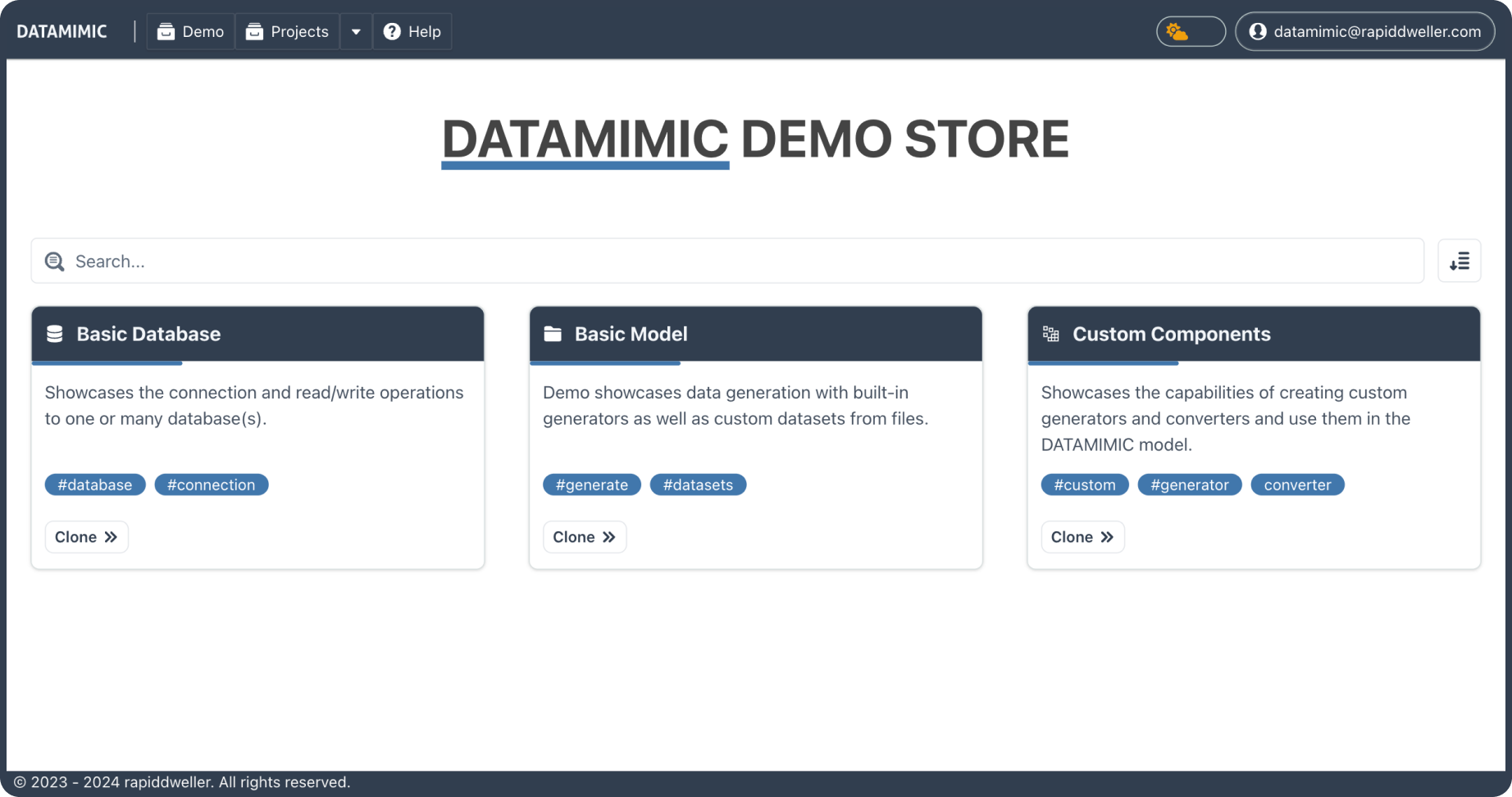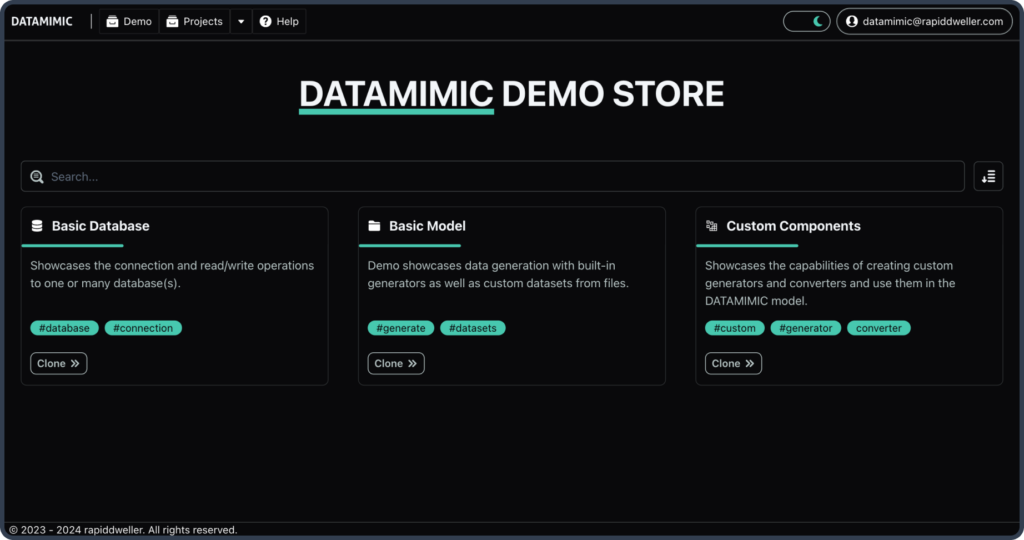Transform Test Data Management with the Powerful Tools of the Advanced User Interface
The global project consolidates essential Python functions, custom generators, converters, and files for reuse across multiple projects. By designating a project as global, its resources become accessible as read-only in other projects, ensuring consistency and efficiency in development. Changes to a Global Project are automatically reflected in all linked projects, maintaining uniformity across the board.

Manage your user profile or manage the DATAMIMIC. Depending on your user role, retrieve insights about your DATAMIMIC instance, configure system tasks for housekeeping and maintenance, or control instance-wide data workflows. The DATAMIMIC REST API is available to integrate with your CI pipelines and custom tooling like GitLab, Tosca DI, and many more.
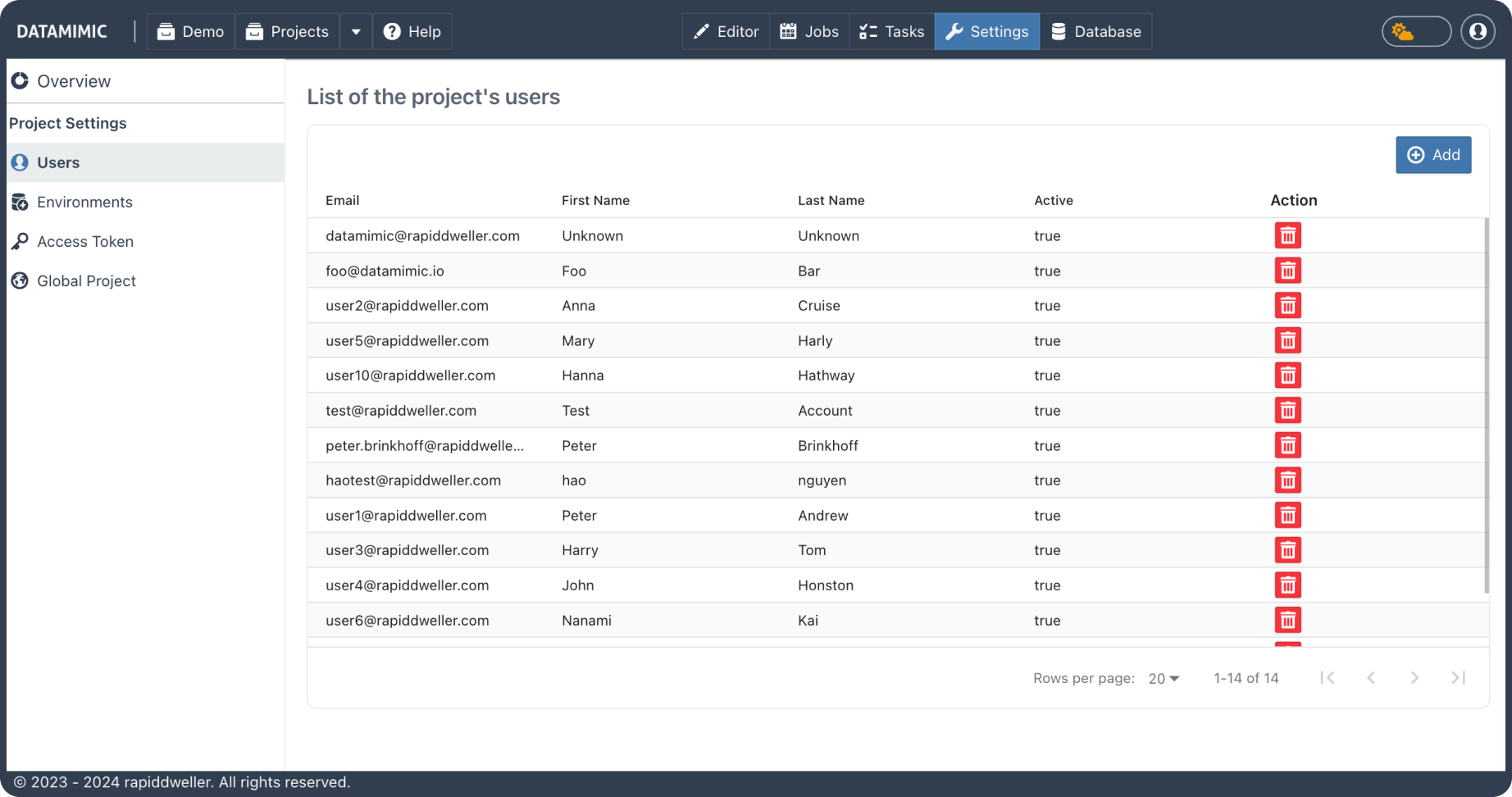
Modern Editor
Simple Mode provides an intuitive, code-free interface for managing data projects with ease. Users can add child elements or properties using a straightforward dropdown menu accessed by clicking the + icon next to an element. Elements can be rearranged through drag-and-drop, and managed with features like the Delete Button for removal and the Disable/Enable Toggle to control element interaction. This mode ensures a user-friendly experience, streamlining project organization and customization without the need for manual codi
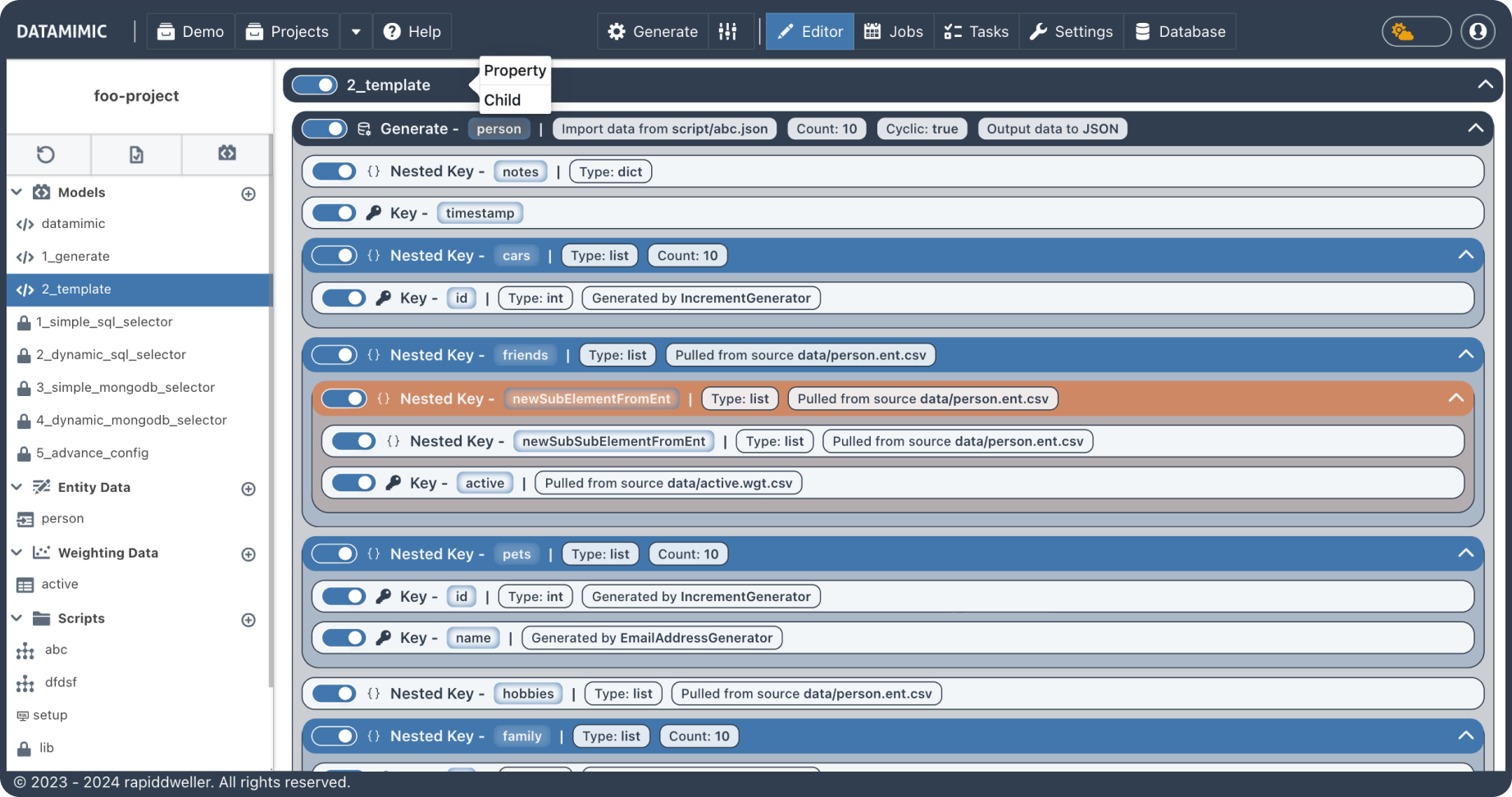
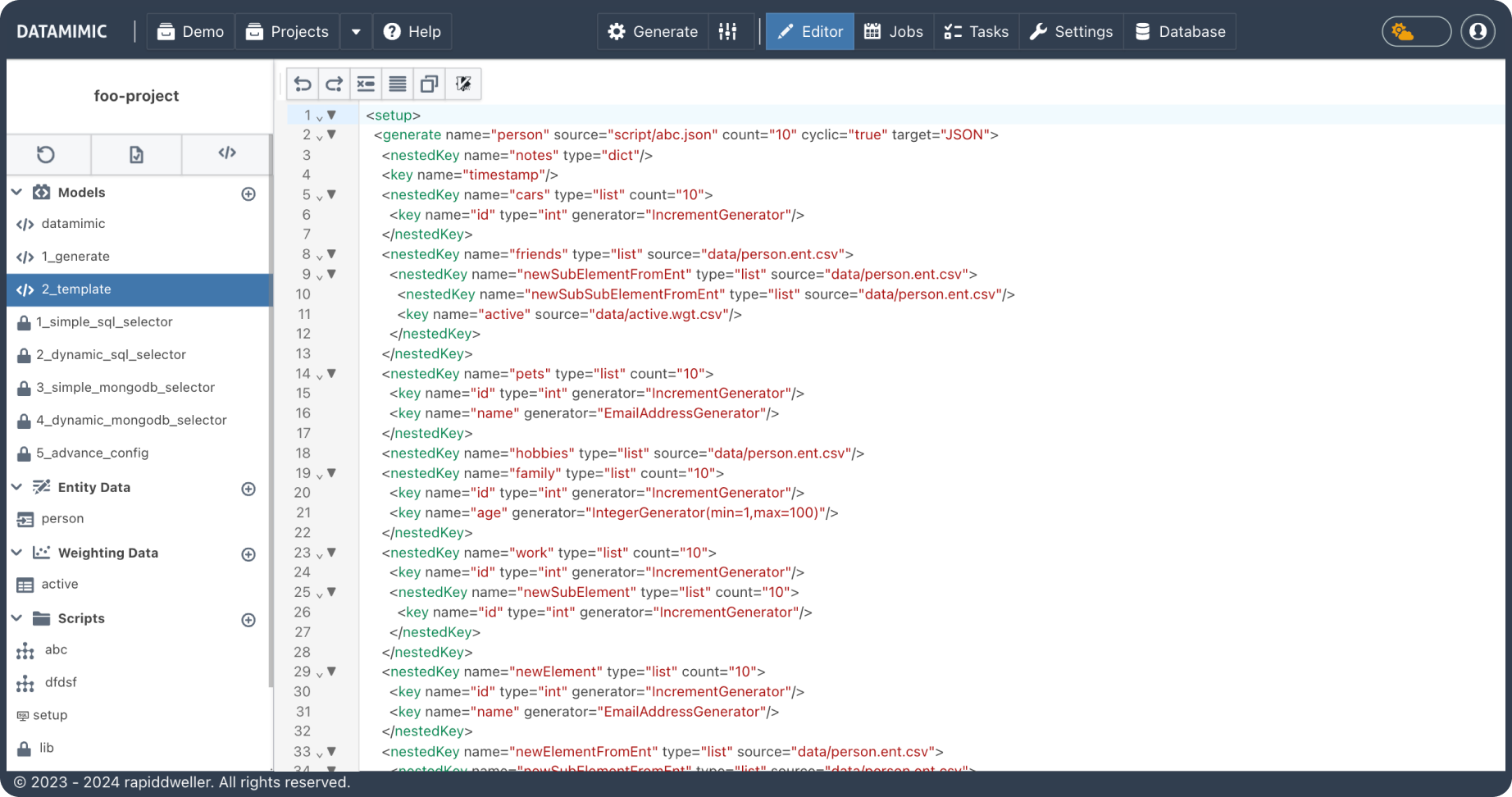
DATAMIMIC UI (User Interface) guides you best to create your DATAMIMIC modes for data processing. With syntax support, it is a straightforward and simple process to annotate the powerful XML-based models that DATAMIMIC turns into realistic sets of data for any use case – test data editing made easy.
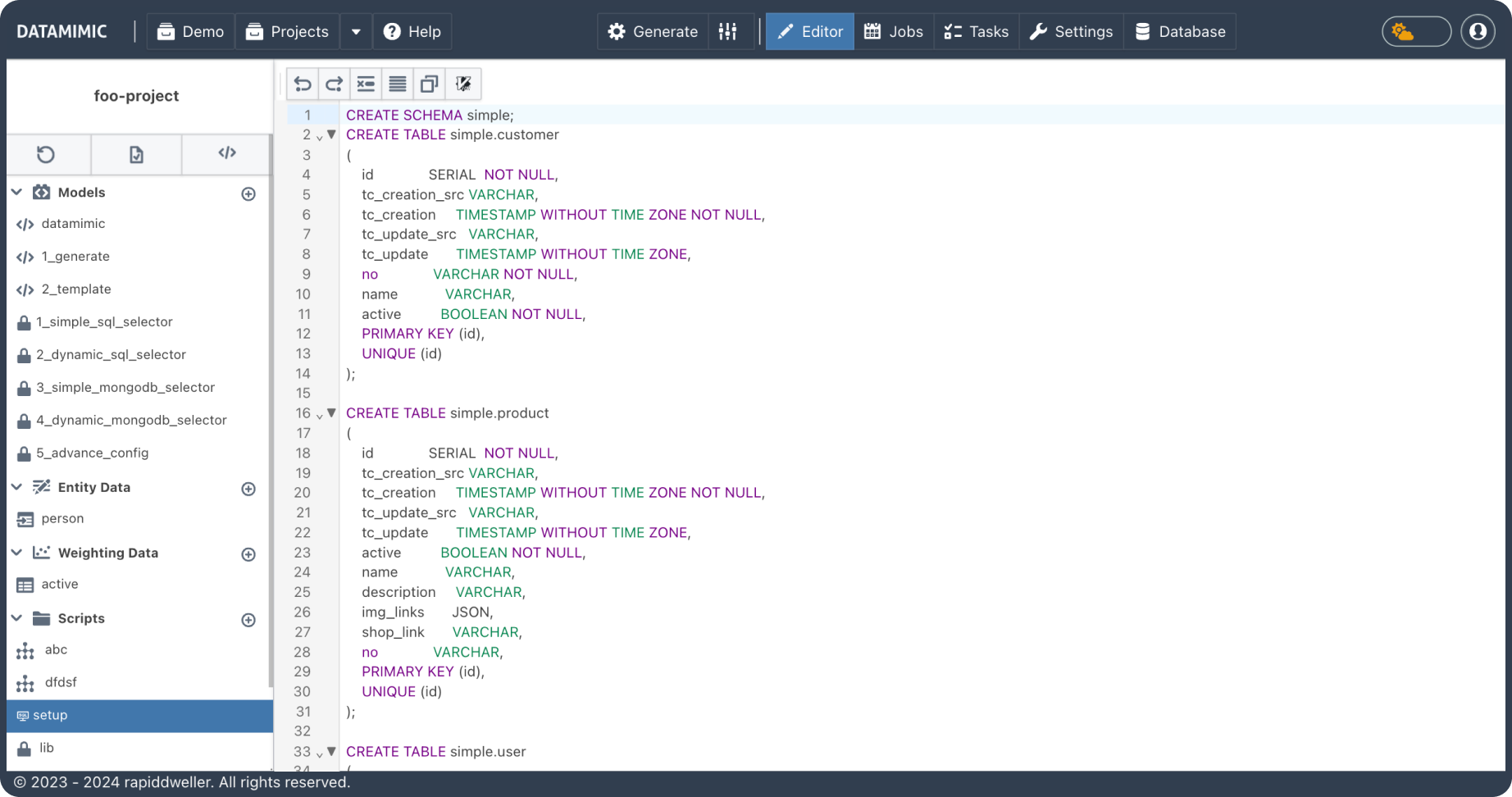
Benefit of syntax highlighting for multiple languages that are supported by DATAMIMIC. Simply re-use your programming code for individual processing of your data: there is no problem with using your individual encryption or decryption algorithms when generating data (e.g. for handling credit card records).
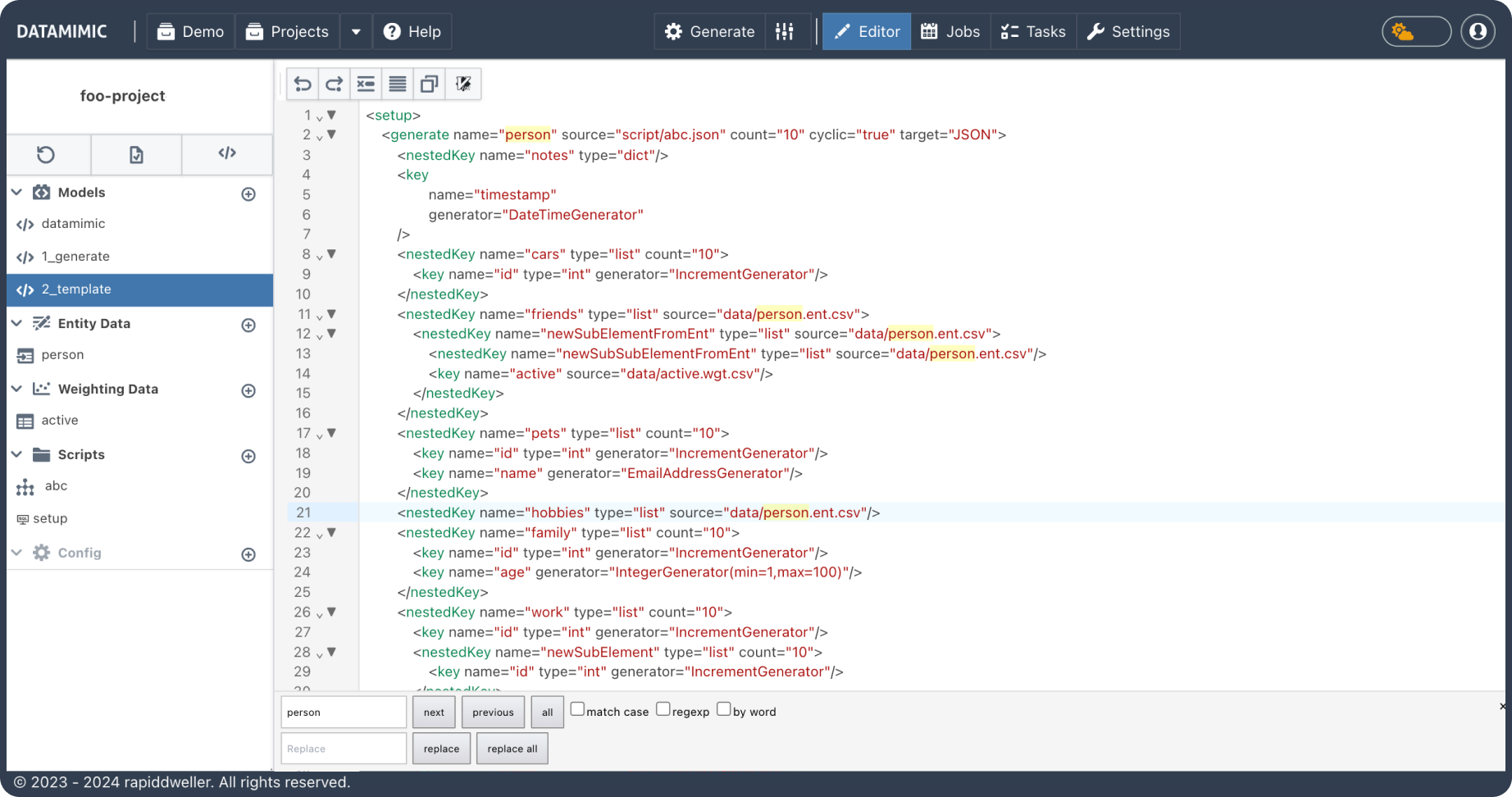
Perform search and replace operations like in your favourite editor.
DATAMIMIC optimizes software testing by producing complex JSON files tailored for applications that store data in MongoDB. Simply upload your JSON schema, and use our built-in generators, custom scripts, and variables in the DATAMIMIC JSON template for replication. This allows for precise control over complex hierarchies and nesting, ideal for robust and scalable test scenarios.
DATAMIMIC has the capability to automatically generate models from databases or JSON structures while taking care of database relationships and indexes. It simplifies data filling and anonymization. This not only saves time and effort but also ensures the accuracy and integrity of the generated data.
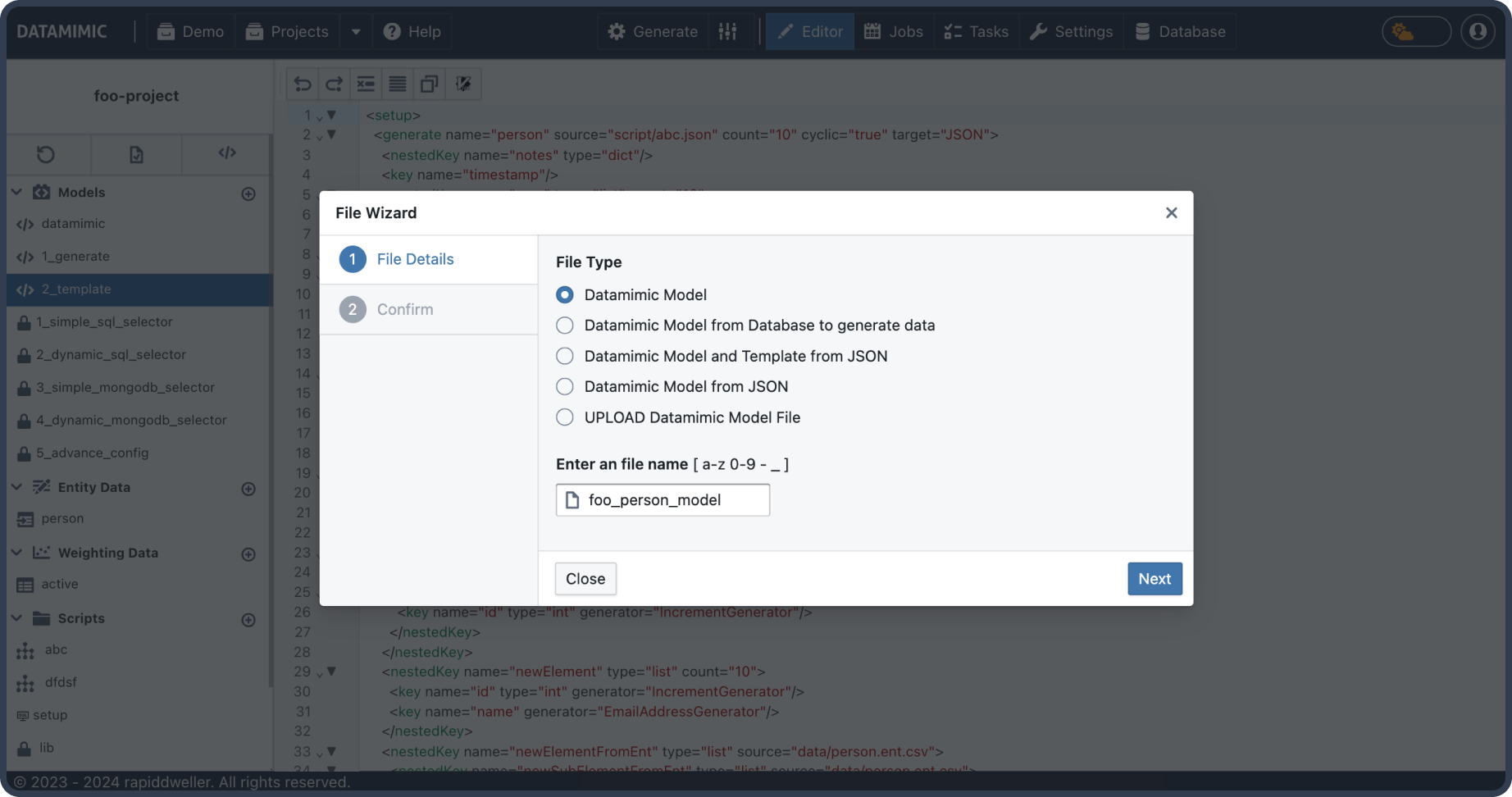
Get the DATAMIMIC news
It’s a free collection of tips we don’t share elsewhere. Learn first-hand insights on tricks and tweaks for your test data project! Not sure? Try now:
You need to load content from hCaptcha to submit the form. Please note that doing so will share data with third-party providers.
More Information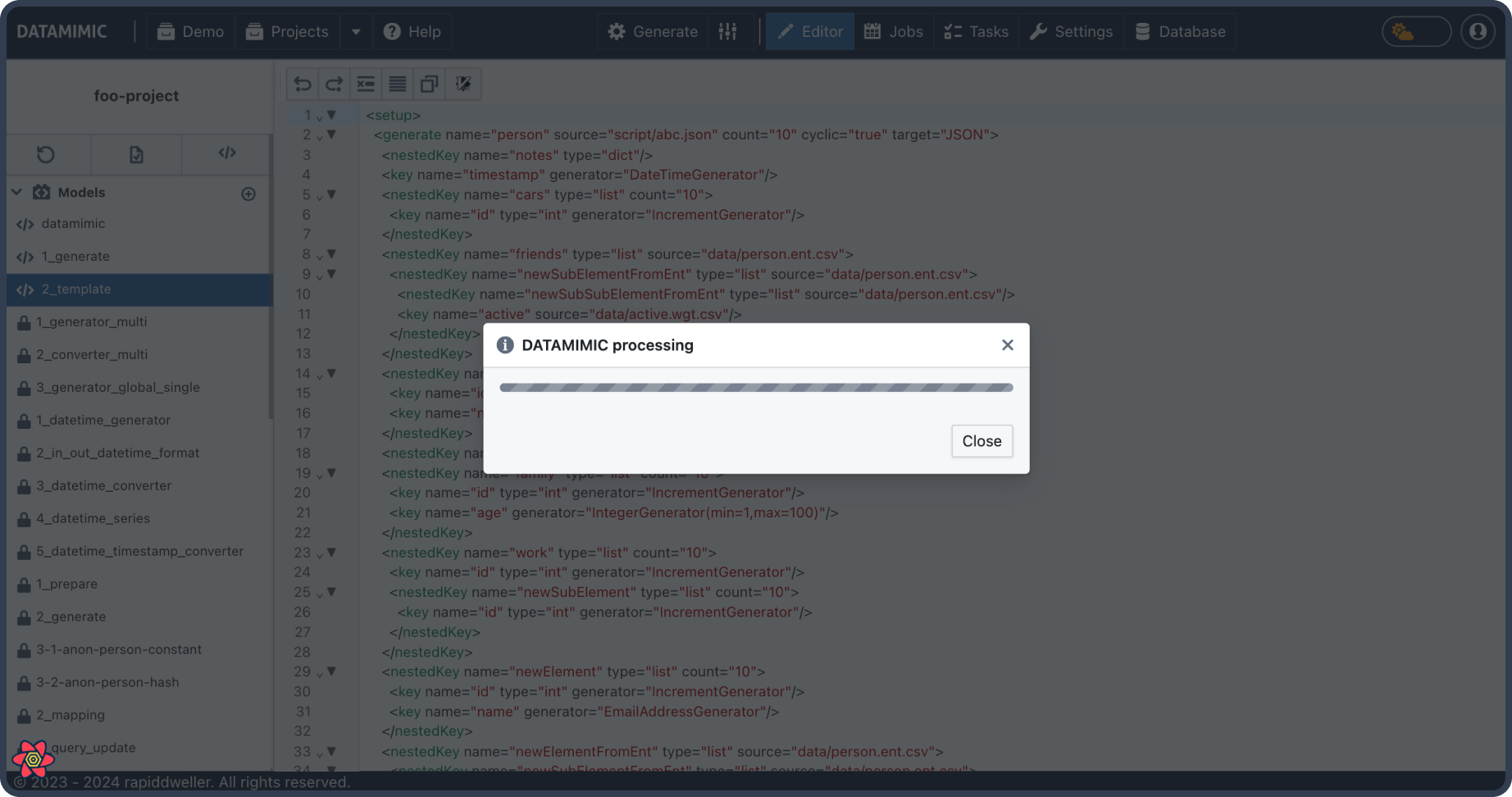
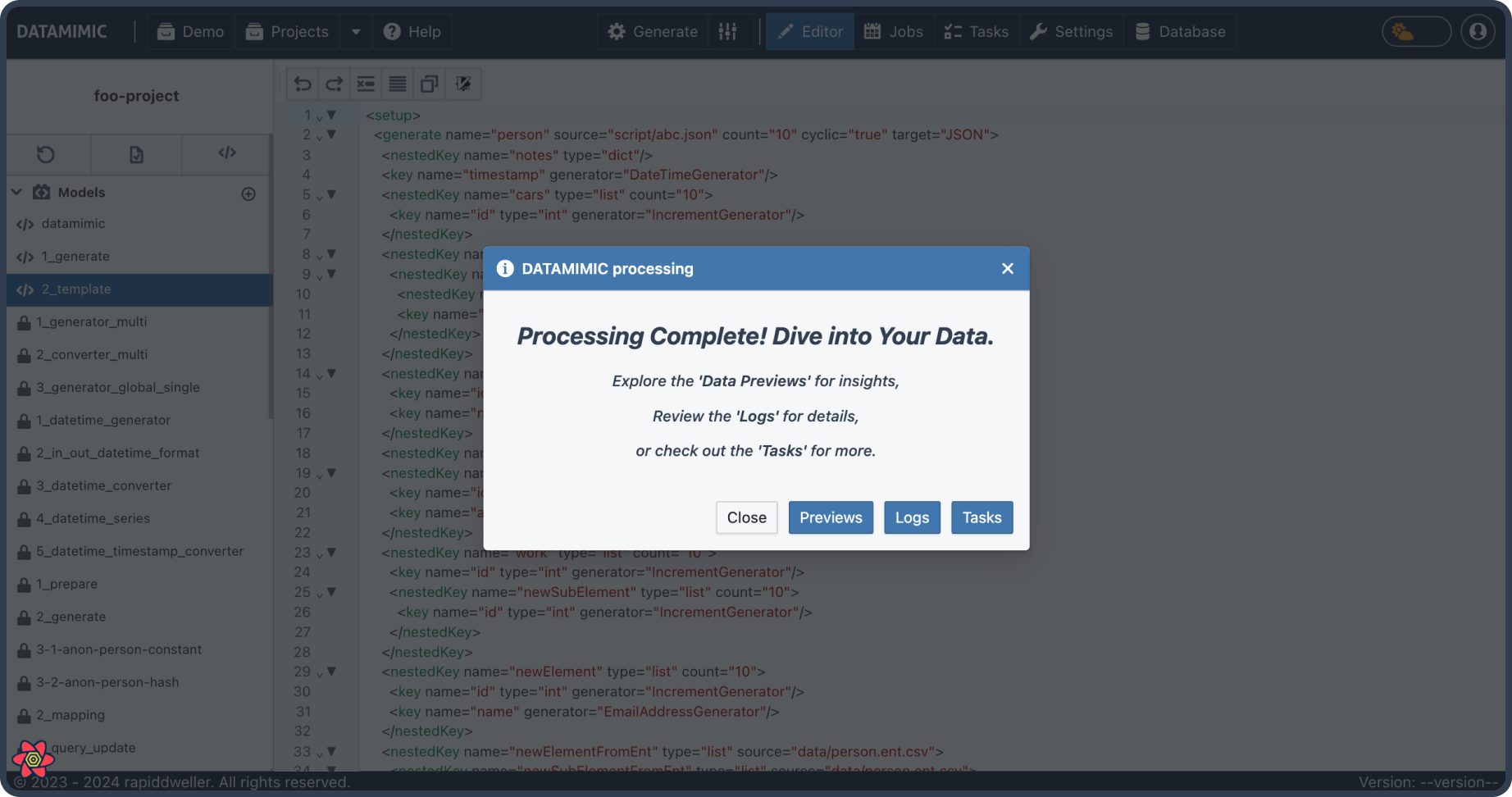
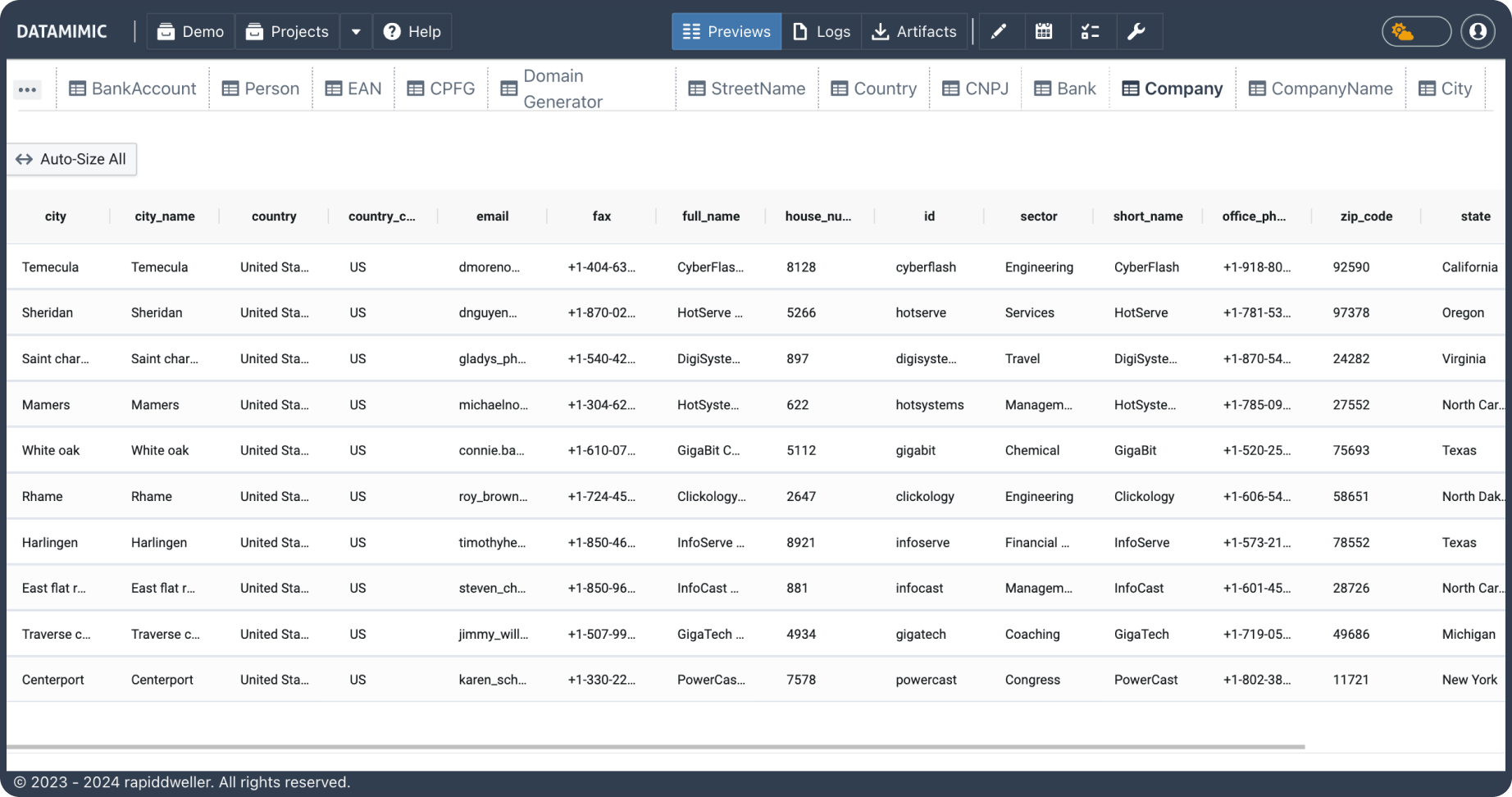
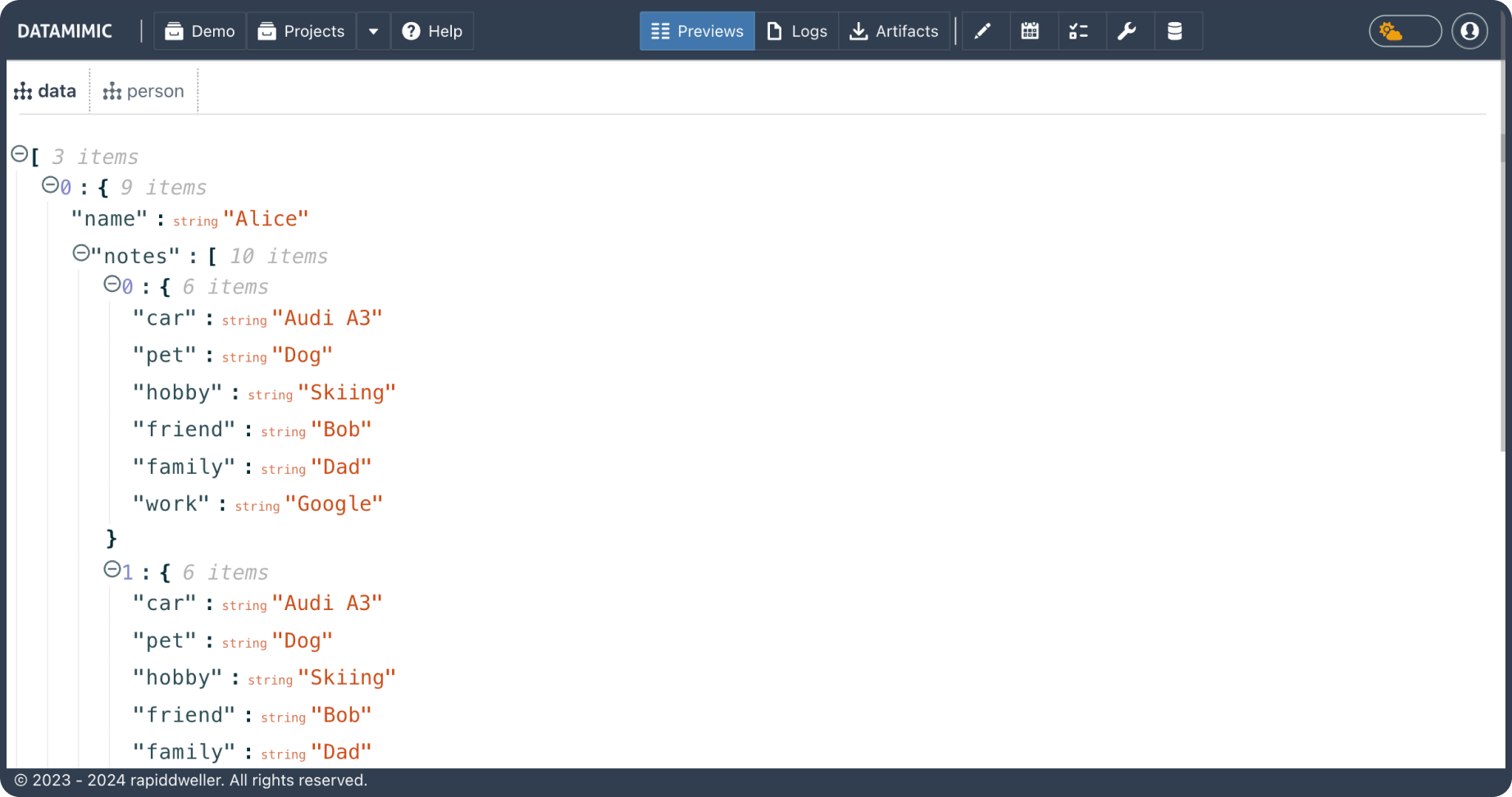
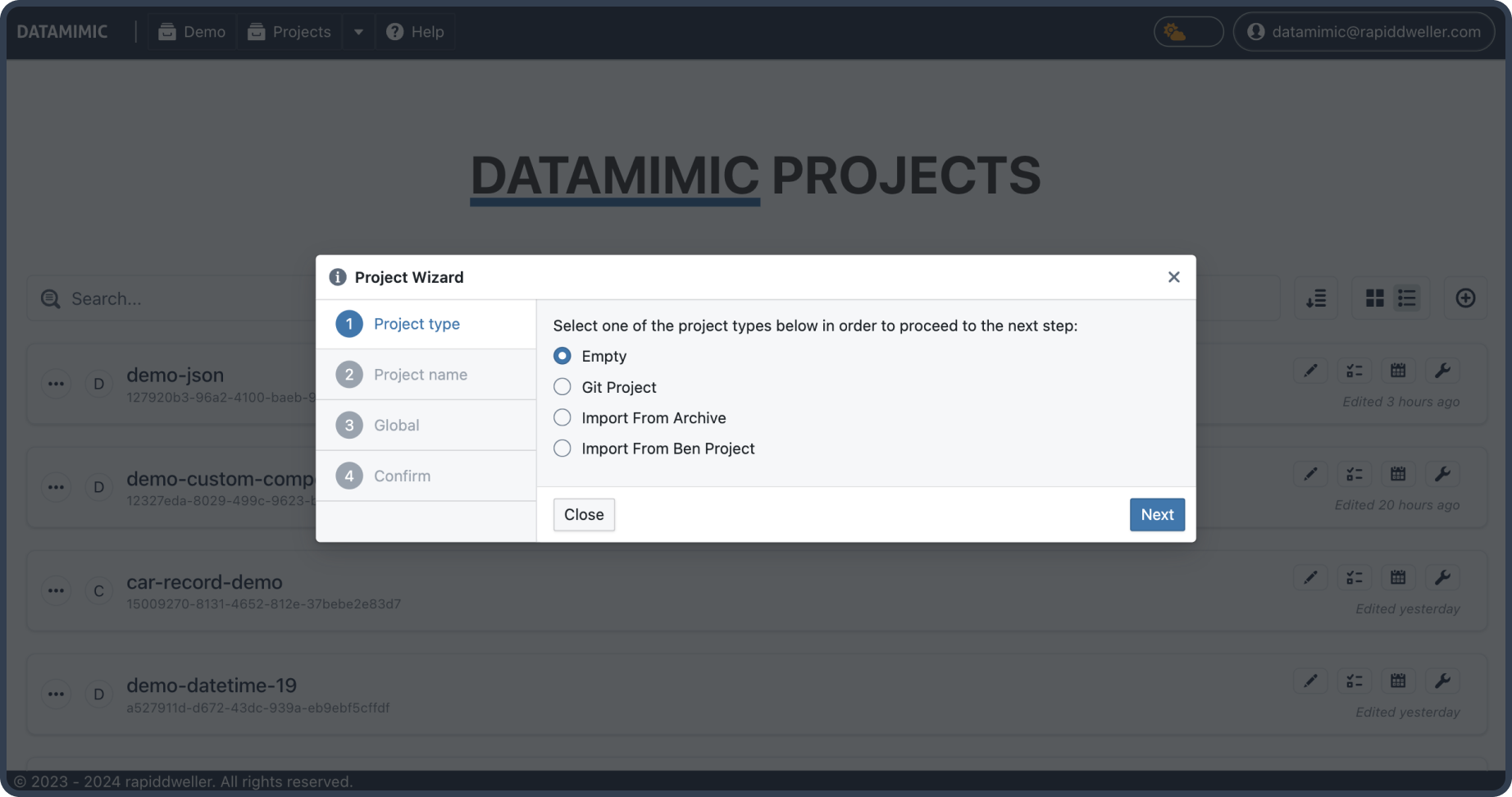
DATAMIMIC offers several options for creating projects. Create projects from scratch or build upon a range of templates for education, finance, logistics and further use-cases.
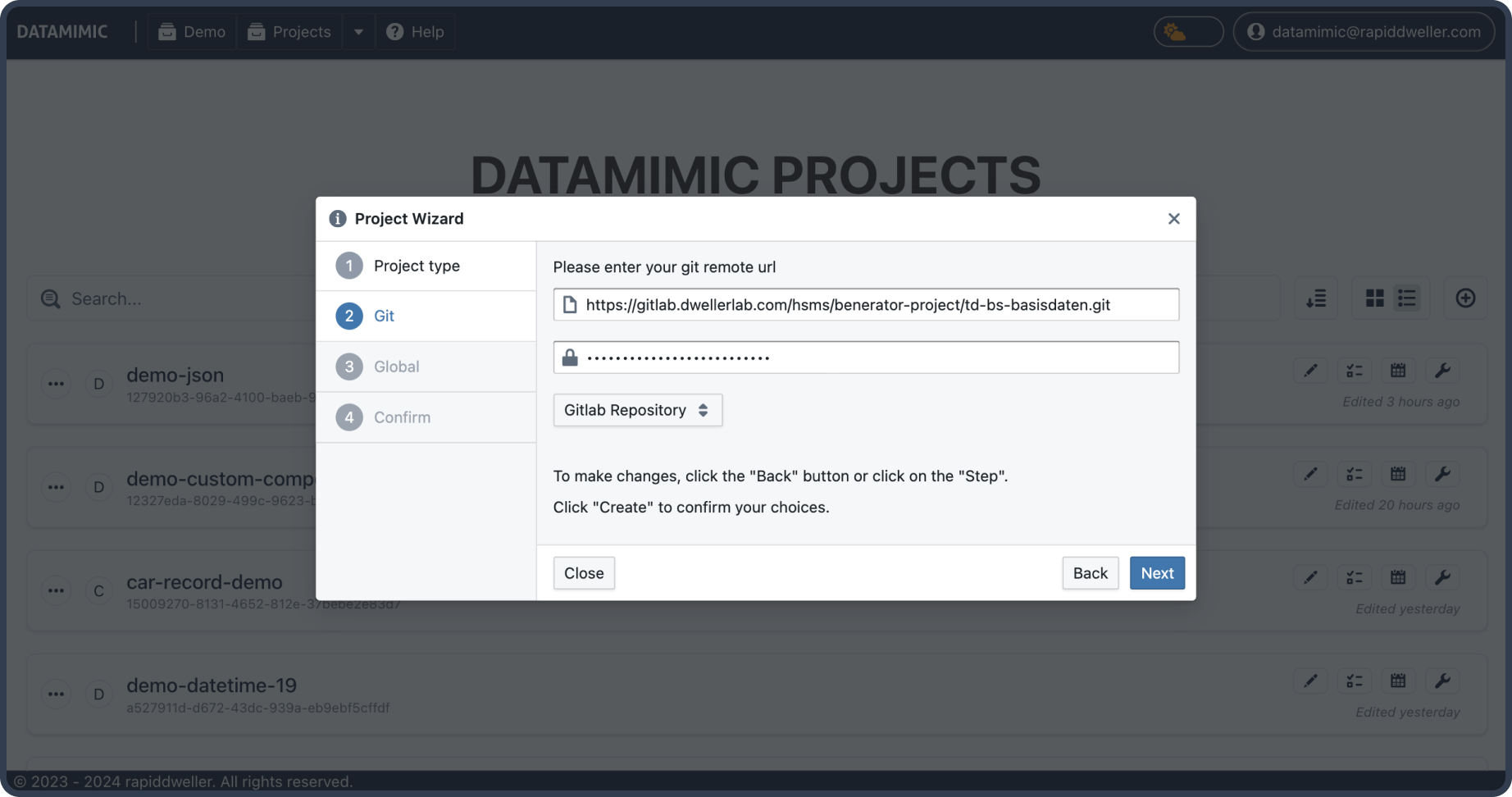
Check out existing projects from git. Add your coworkers and collaborate on your DATAMIMIC projects. Integration with your enterprise repositories allows to keep track on changes. You can store release-specific DATAMIMIC models that ensure to populate the same records for regression testing or re-testing on previous releases.
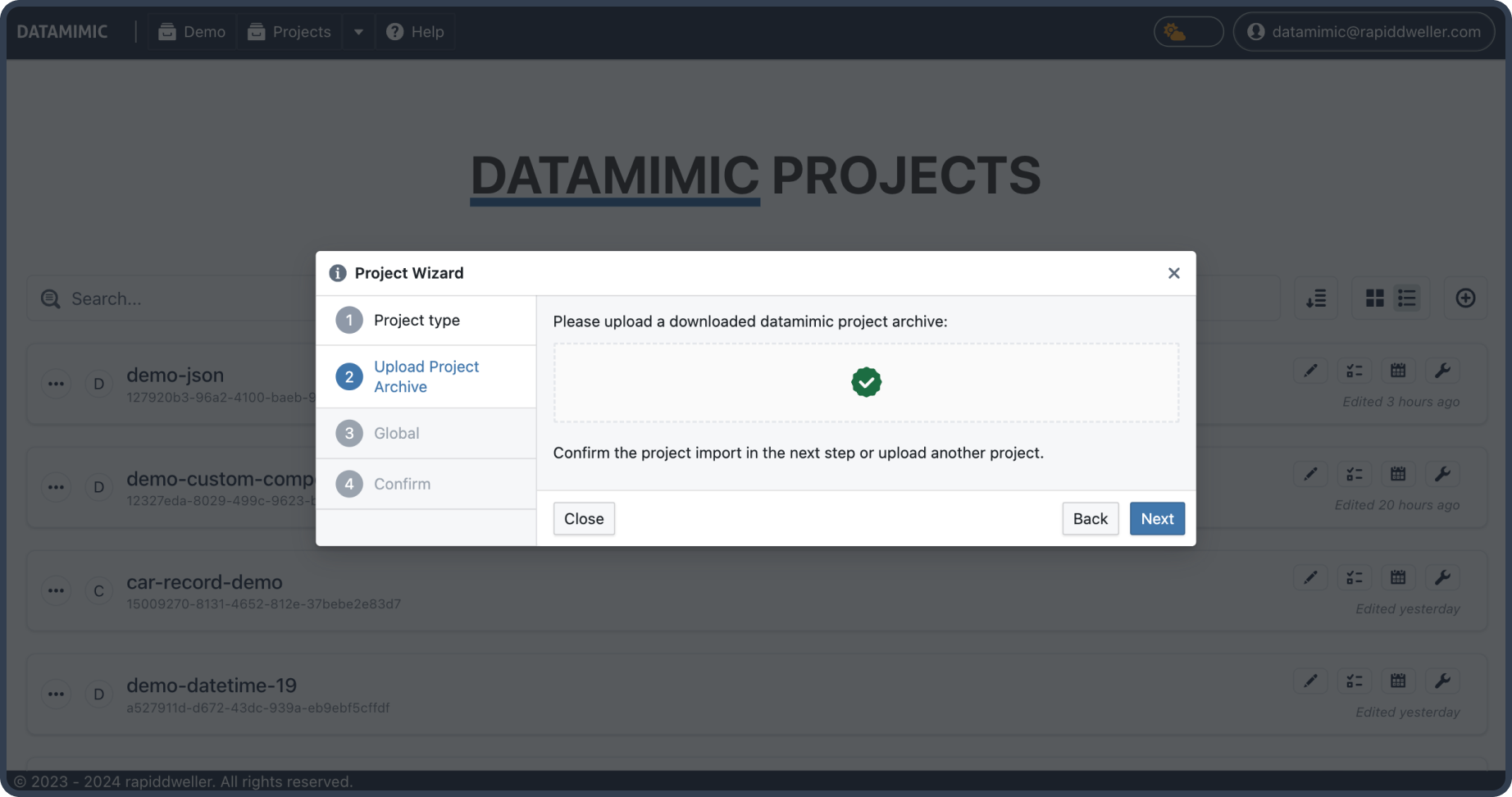
Simple drag-and-drop upload of project archives. Users can easily create new projects using existing archives, saving time and streamlining workflow.a
DATAMIMIC supports collaborating on test data projects. Assign users to your project and work together on creating the best data set for your software testing.
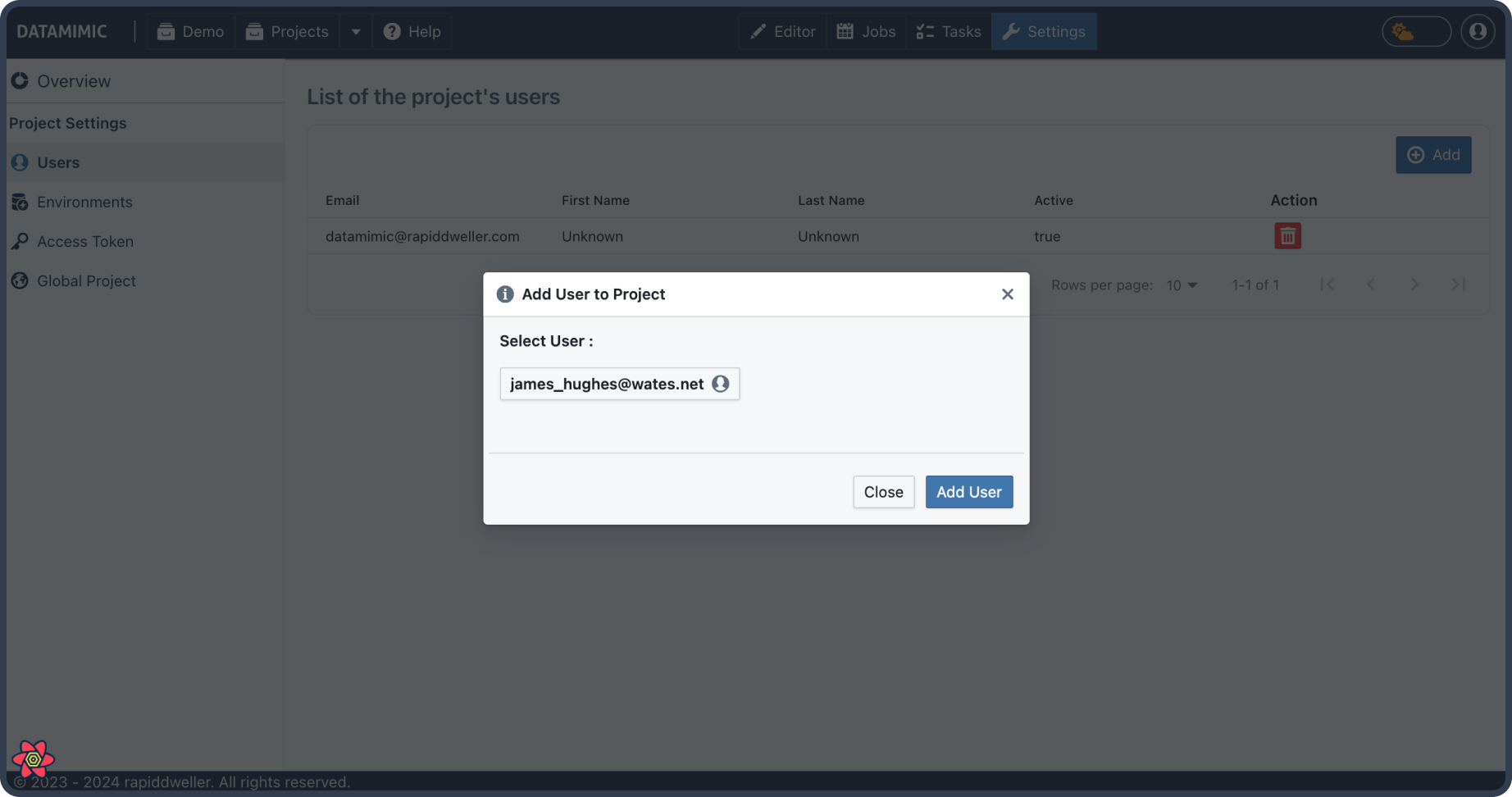
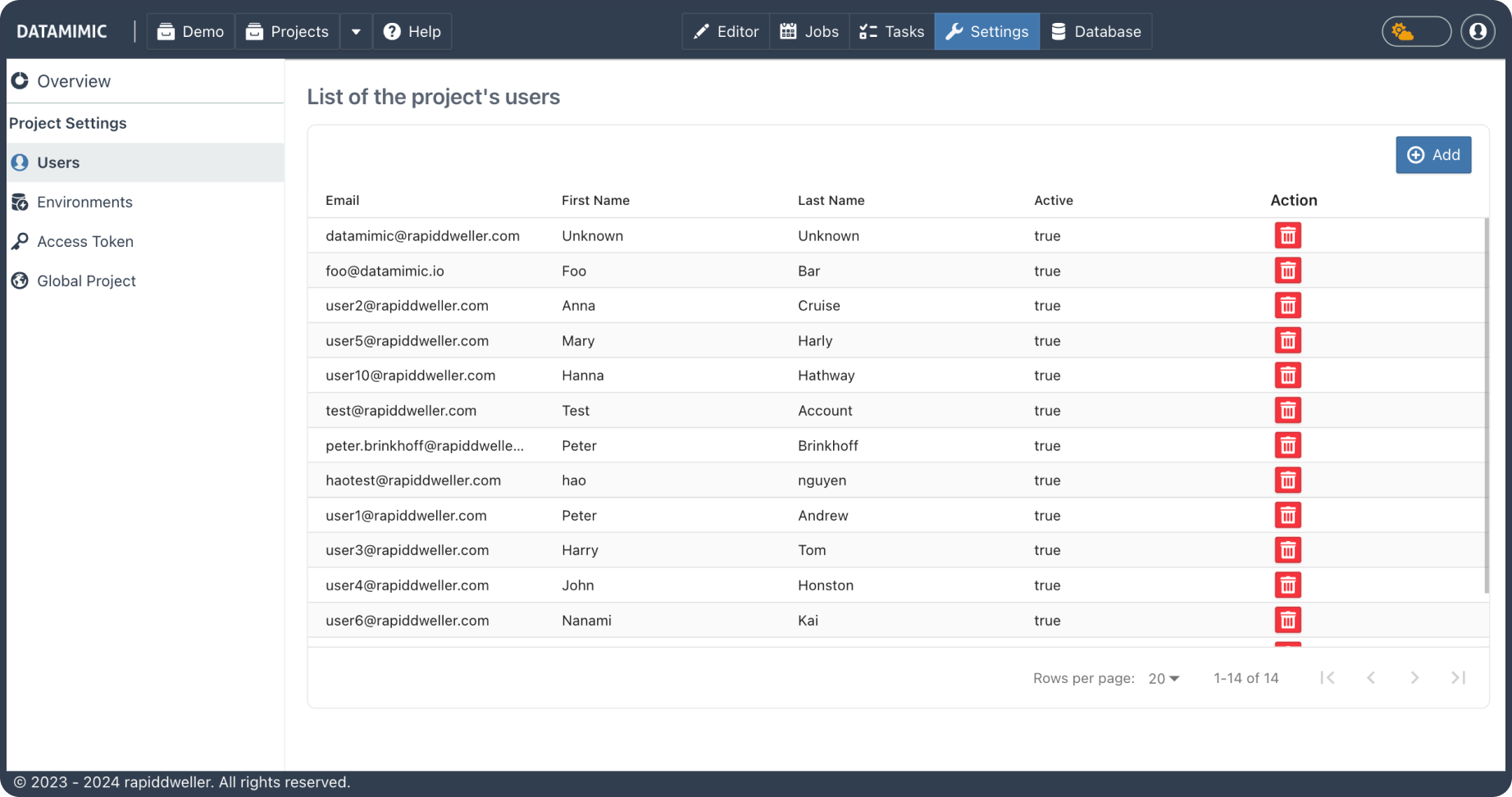
Access Tokens in DATAMIMIC are essential for authenticating API requests tied to specific projects. Each token is associated with a project, defined by its scope and expiration date. The management interface allows for easy addition and deletion of tokens, ensuring secure access to project resources. Tokens are displayed only once upon creation, emphasizing the importance of secure storage.
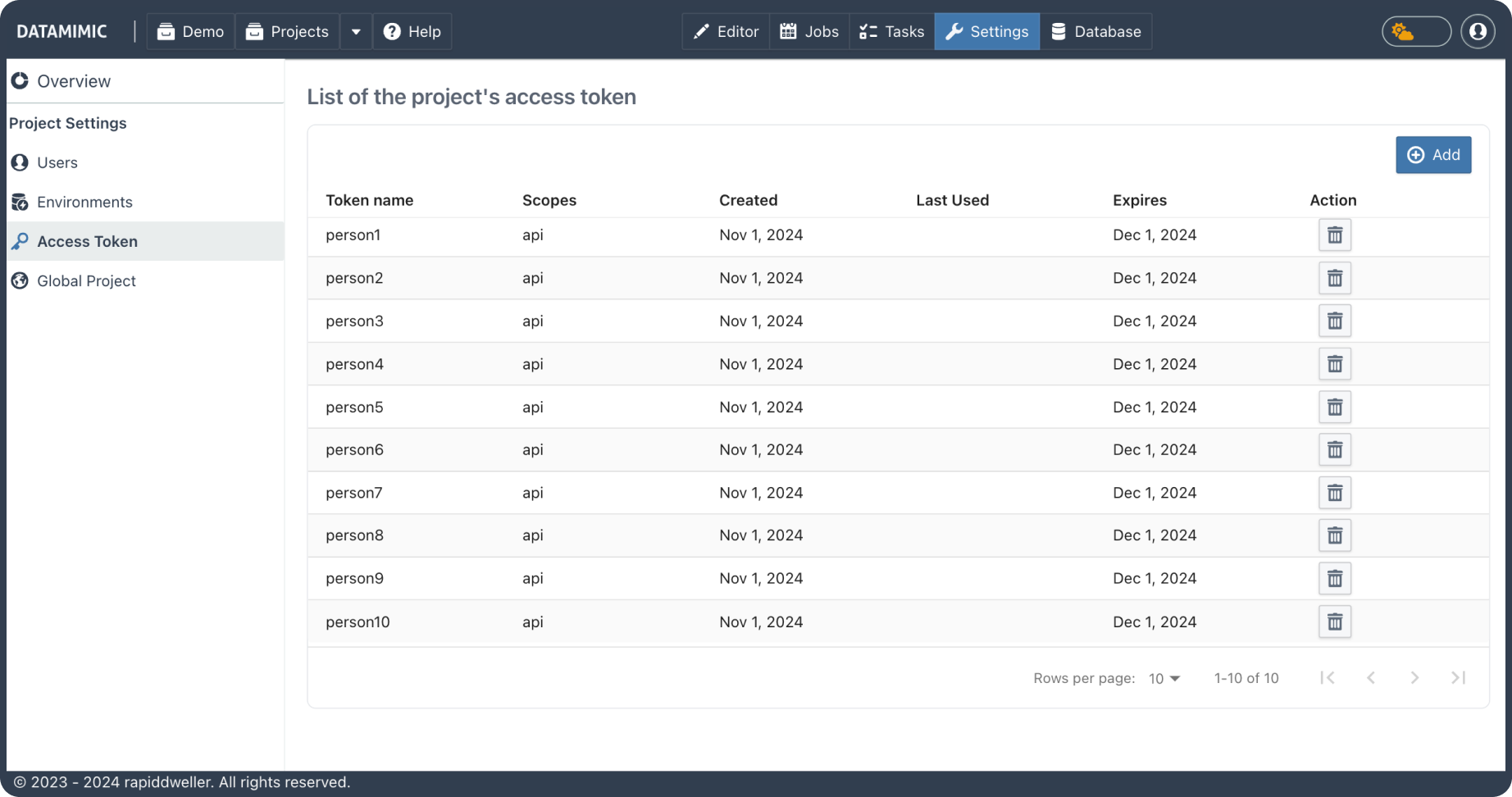
Analyze process logs in real-time and get advanced guidance on any script errors.

Search your logs on-the-fly or just download DATAMIMIC output from any of your tasks or projects. Search highlighting helps you to easily identify potential issues and prevent errors.
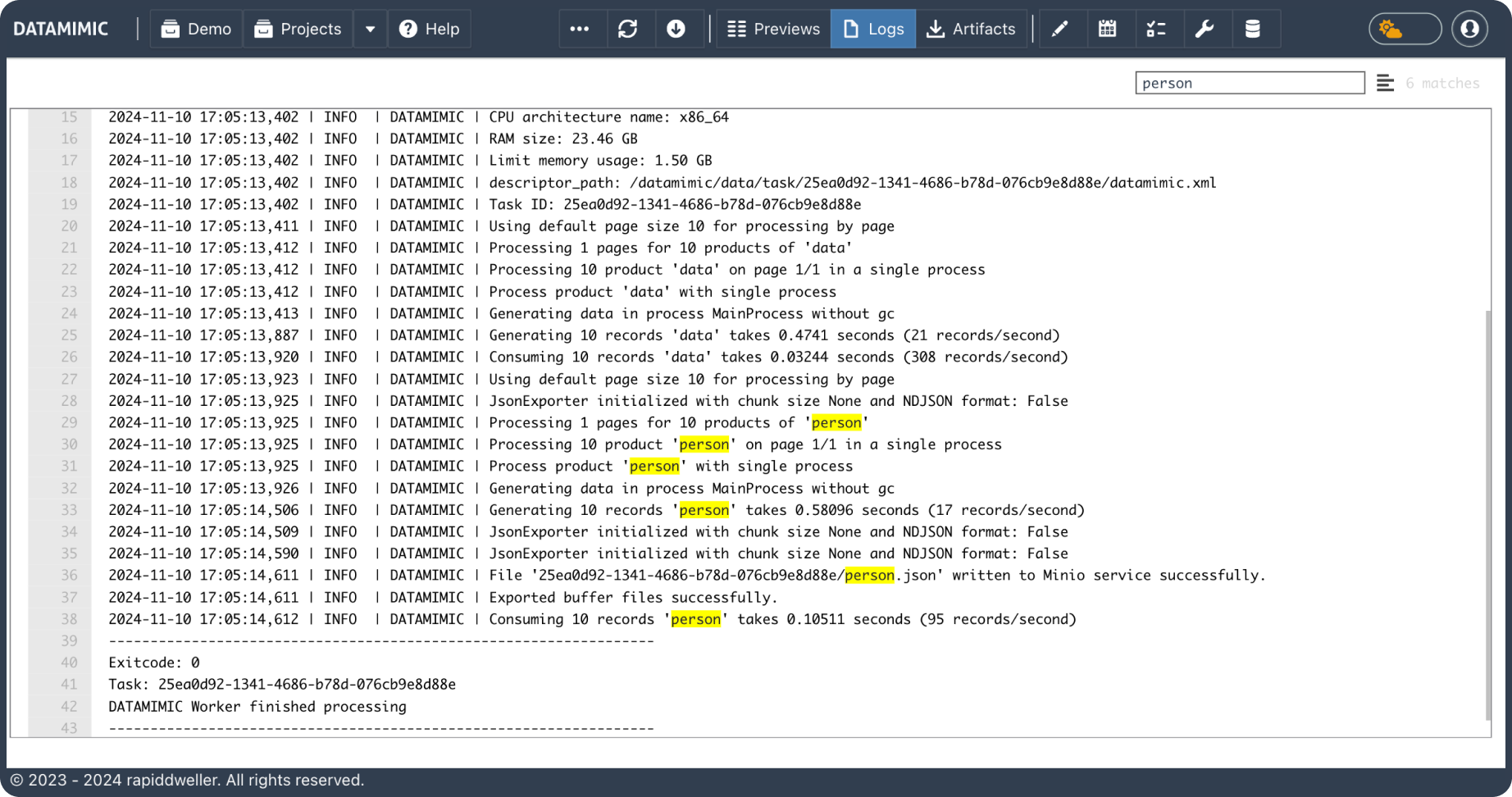
Compare multiple DATAMIMIC tasks and download their results.
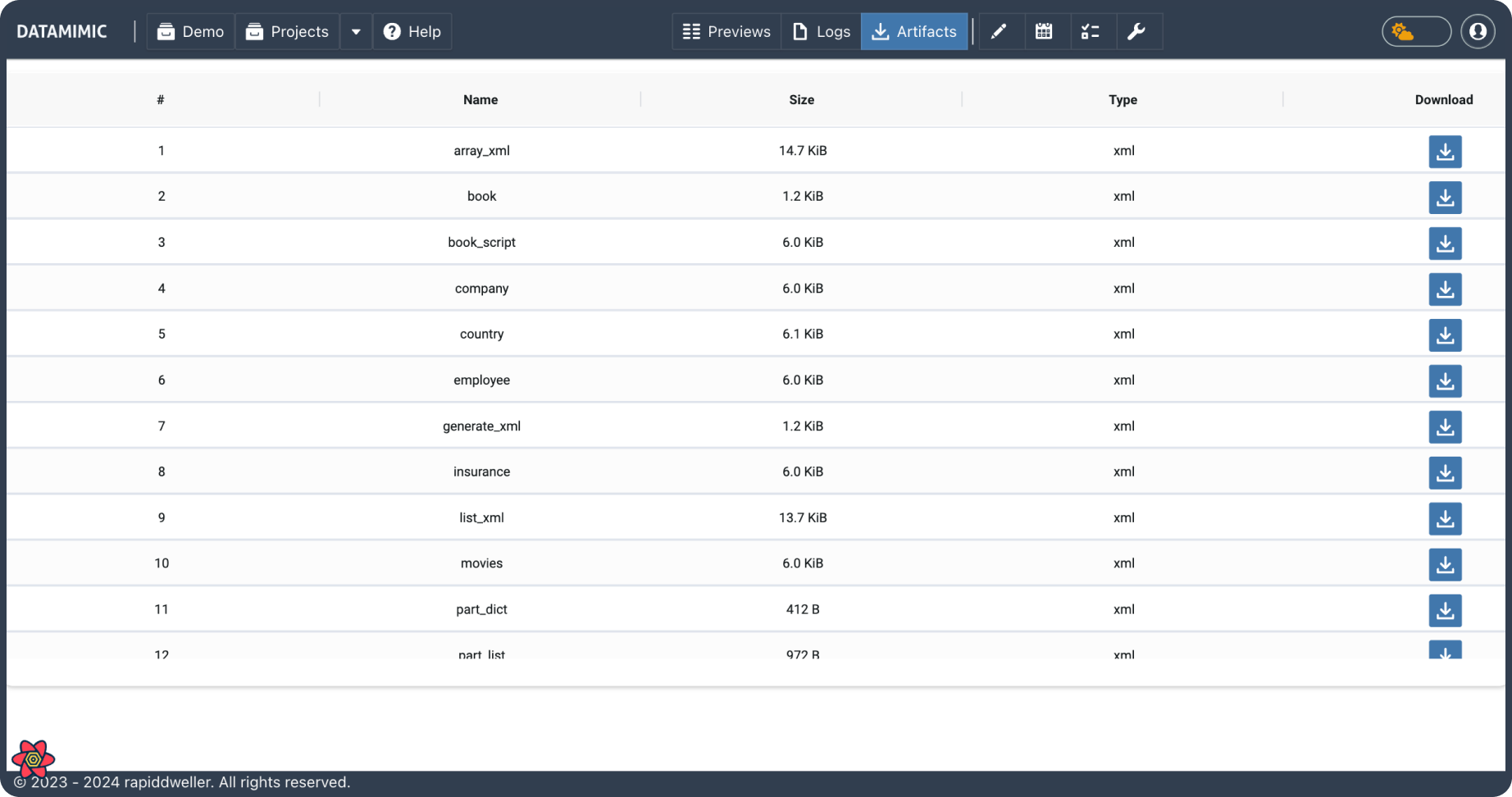
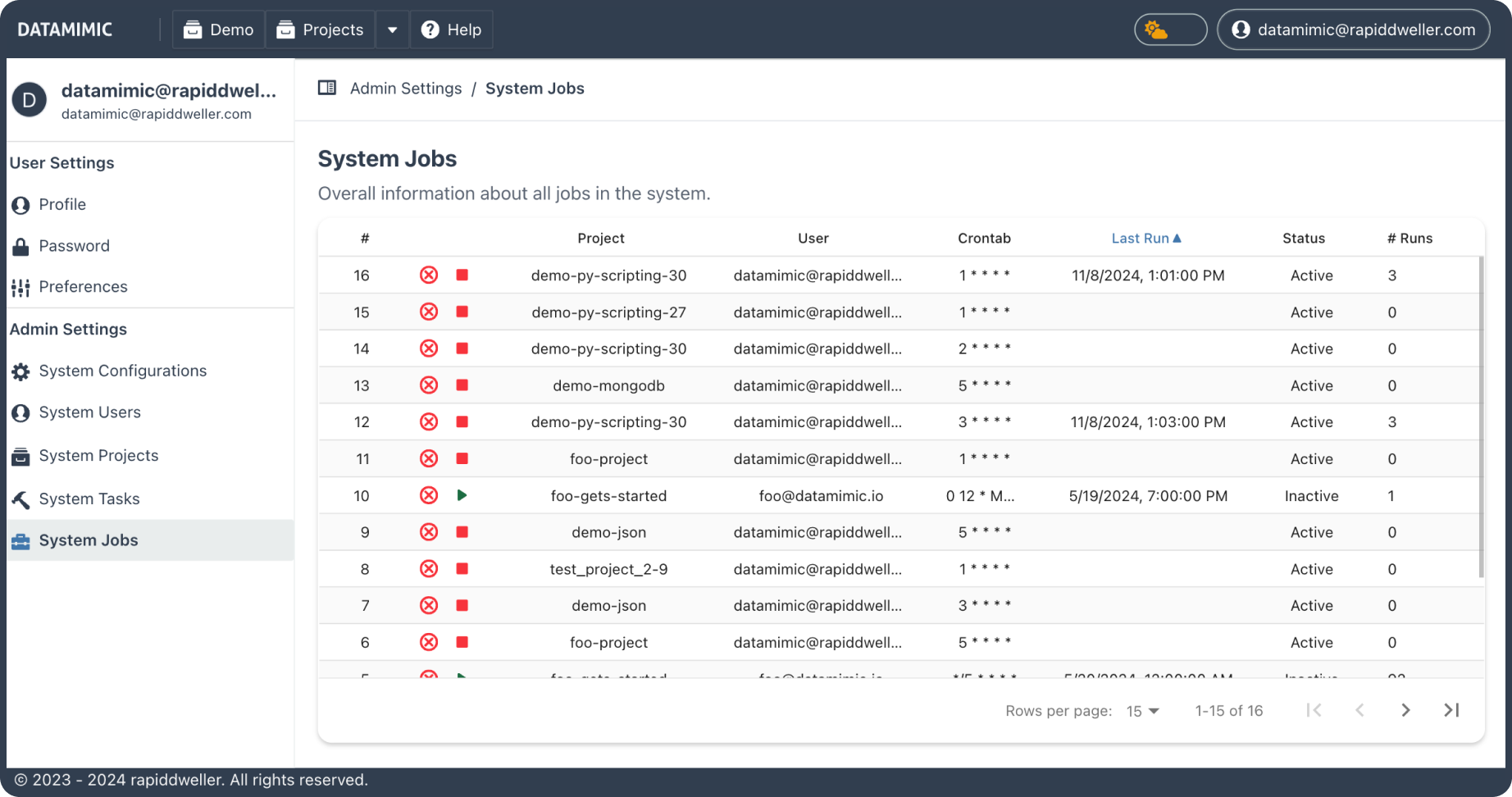
DATAMIMIC’s environment management allows users to configure multiple environments, including MongoDB, Kafka, Data Warehouse, Object Storage and databases. This provides users with greater flexibility in testing and enables them to simulate various environments easily.
Kafka settings cover most high-priority properties. Additionally, users can create custom properties to further customize their environment. This feature provides users with greater flexibility and control over their environment, allowing them to simulate a wide range of scenarios and improve the accuracy of their test data.
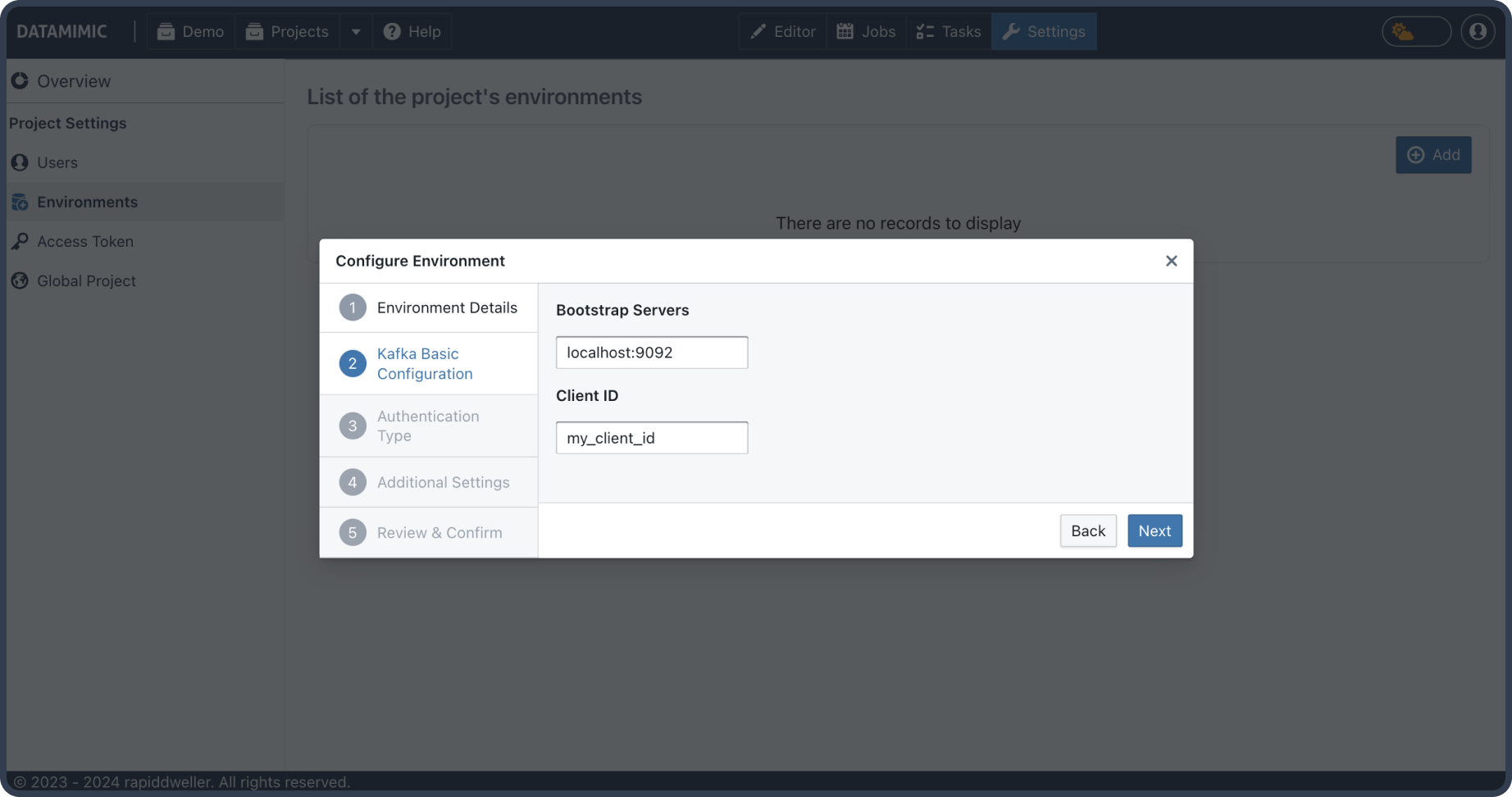
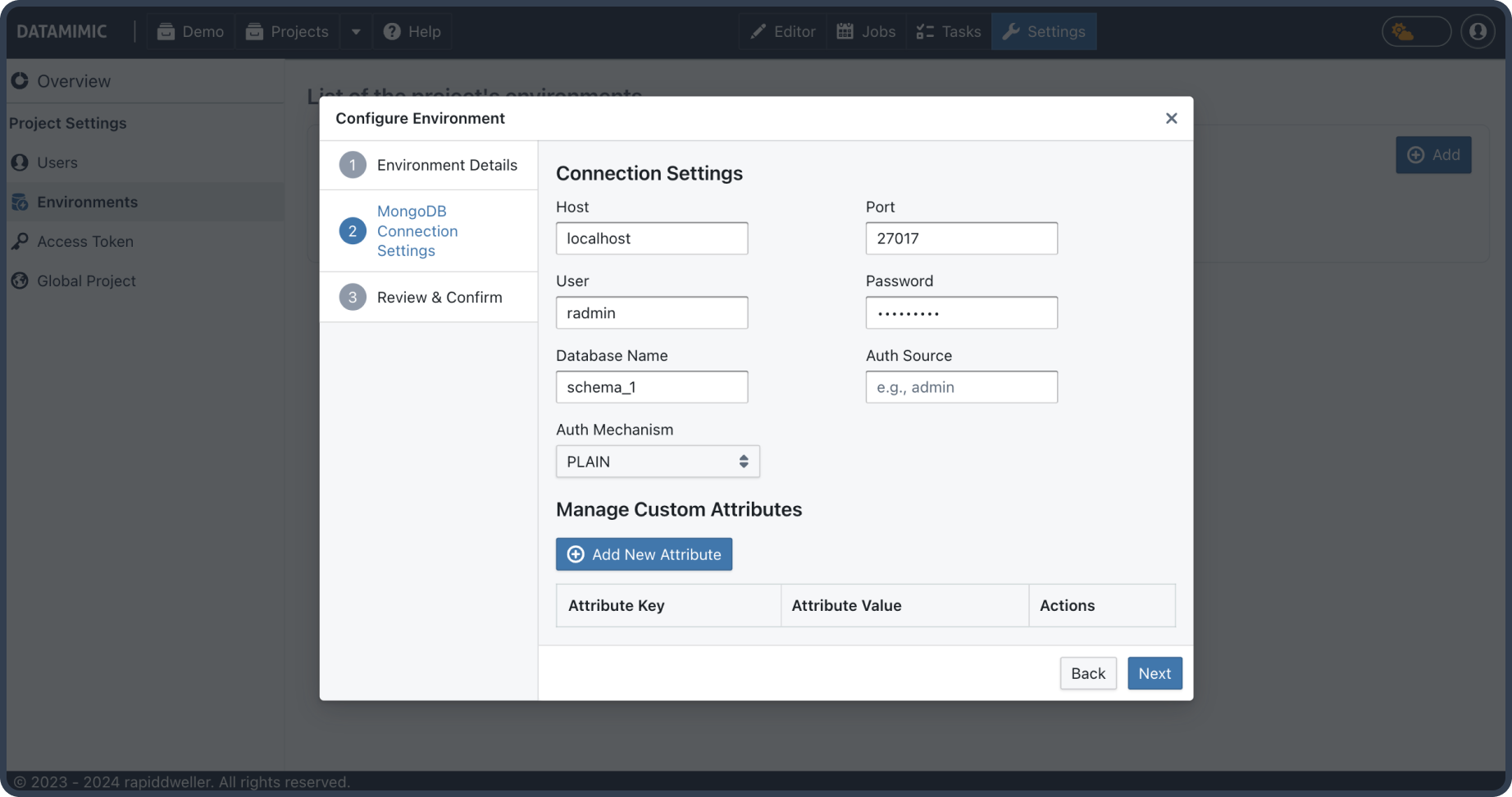
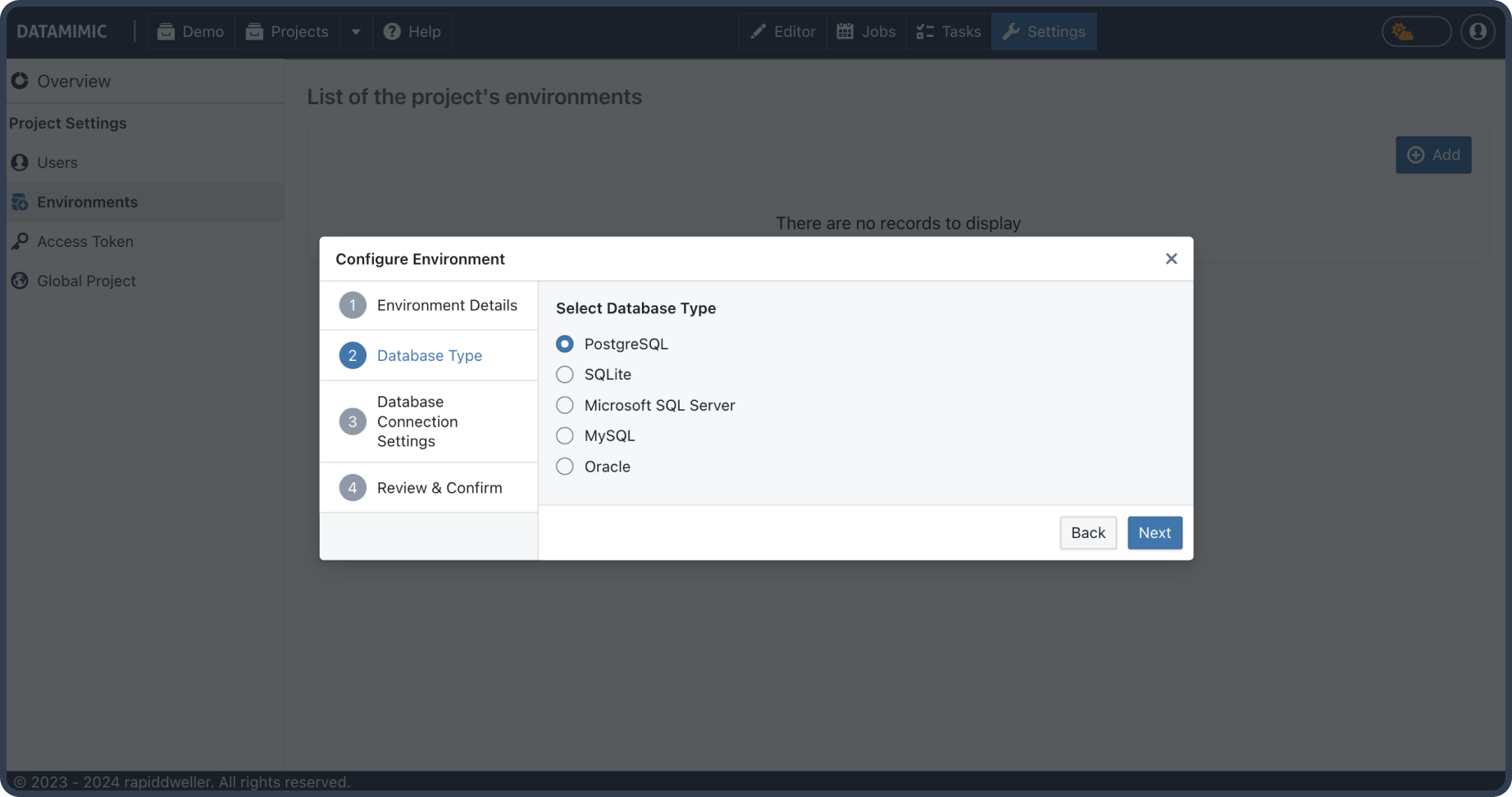
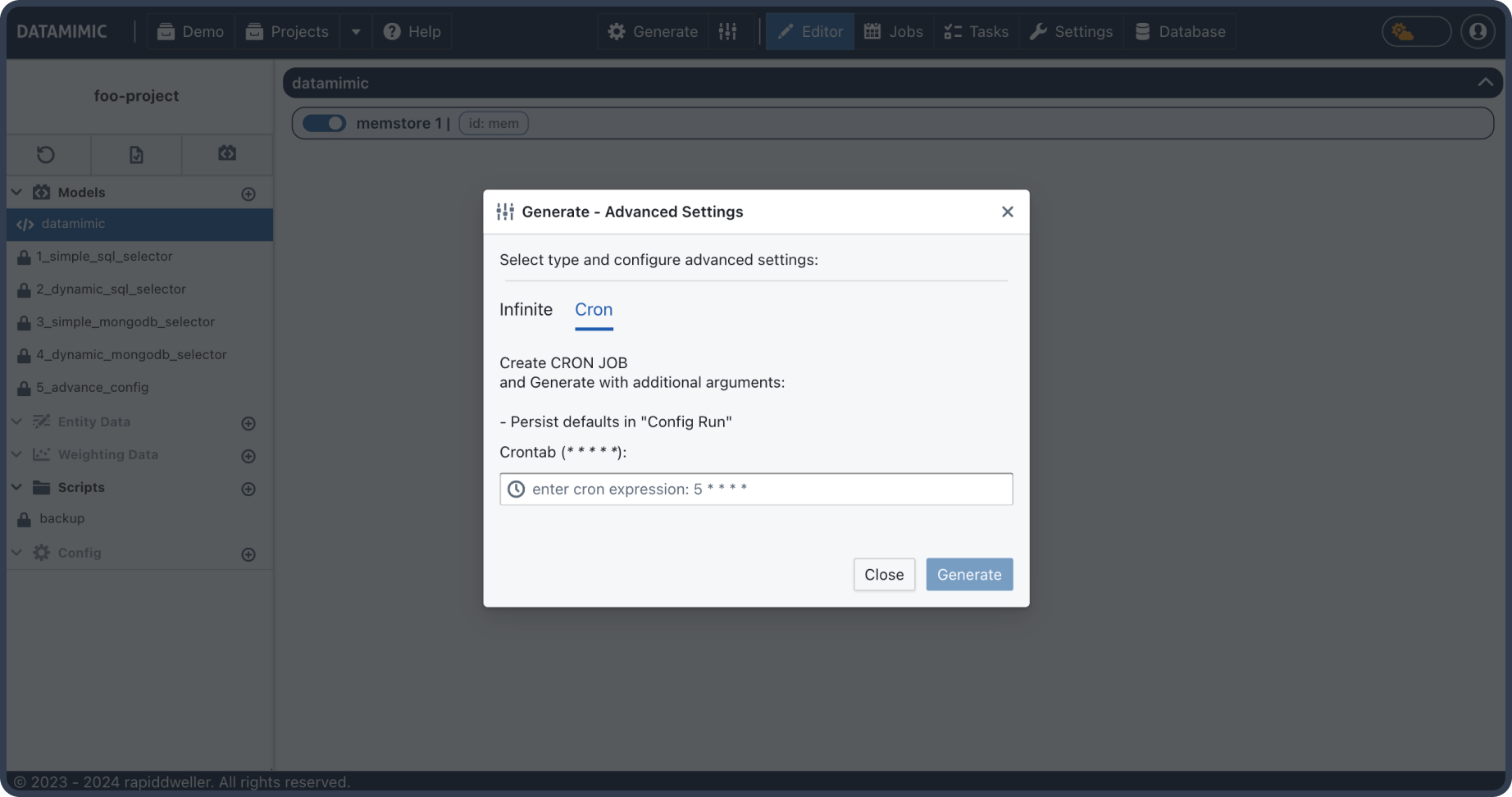
DATAMIMIC Jobs can be scheduled and run whenever you want. The crontab support allows to start your data processing at your intended time of the day, hourly, every 5 minutes and more.
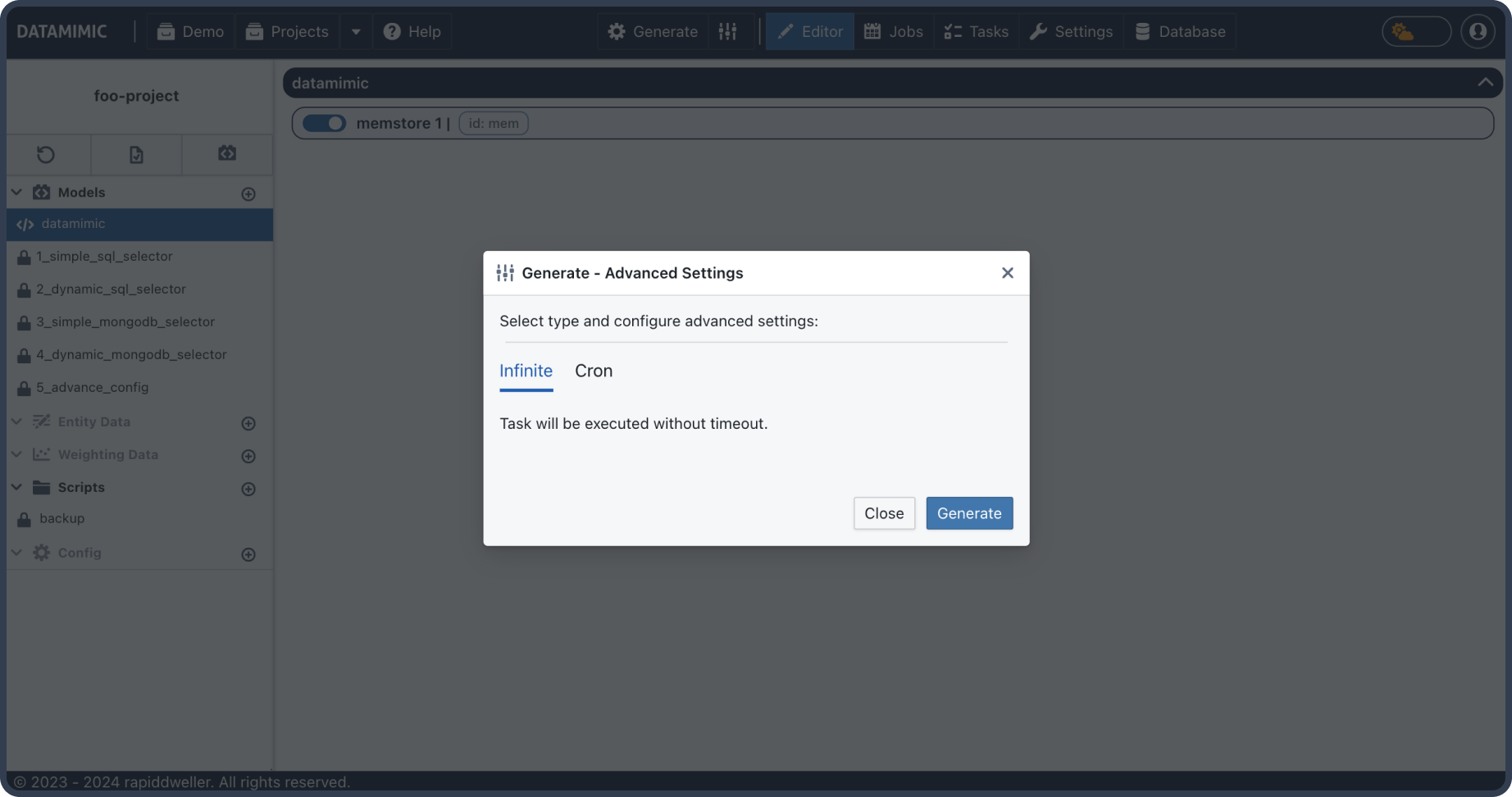
DATAMIMIC runs processes continuously (e.g. data anonymization/masking on-the-fly in a Kafka pipeline). DATAMIMIC UI supports configurable timeouts, too.

Project settings provide users with the flexibility to manage key aspects of their projects, such as renaming the project or changing the CSV delimiter. These options allow for easy updates to project names and customization of data import/export formats to ensure compatibility with various systems.
Would you like to have a brief introduction to DATAMIMIC?
Make an appointment with our test data specialists. We will be happy to introduce you to DATAMIMIC.
DATAMIMIC – Start using The Test Data Tool now
Get DATAMIMIC for your enterprise and solve your test data challenges. The rapiddweller DATAMIMIC Team supports your DATAMIMIC introduction with test data consulting for a smooth start. Trust our consultants and their expertise to conquer your complex scenarios.
Maximize Your Test Data Generation with DATAMIMIC UI! Ready to Elevate Your Test Data Strategies?
DATAMIMIC UI is fully set up and awaiting your projects. Embrace the power of DATAMIMIC UI today and begin transforming your test data generation processes immediately.
Navigating the Initial Learning Curve
We understand that embarking on your journey with DATAMIMIC might present a learning curve. That’s precisely why DATAMIMIC UI has been designed—to simplify your introduction and support your journey from basic to advanced scenarios. With an array of pre-configured examples and project templates, coupled with our distilled best practices from extensive real-world applications, DATAMIMIC UI is your accelerator. It enables you to quickly harness the full potential of DATAMIMIC for your test data needs.
Seeking assistance with DATAMIMIC deployment in your cloud environment?
Curious about optimizing your testing workflows with DATAMIMIC?
Connect with the DATAMIMIC team and discover our array of solutions: